How do I see the WMI Classes installed on my machine?
There are several ways to do this.
Our favourite way is to use the WMI Explorer executable which you can download from here.
Another way is to use the WMI Explorer Powershell GUI which you can download from here.
Note for the Powershell version: One thing you might find with WMI Explorer is that you need to allow Powershell to execute it. You can do the fancy certificate thing or just enter (from inside Powershell) “Set-ExecutionPolicy unrestricted”. You might want to consider doing this differently for production machines etc.
As an example, the check, “checkexchange listDBInstances” defines the WMI query as:
query=SELECT Name,SessionsInUse FROM Win32_PerfRawData_ESE_MSExchangeDatabaseInstances
Hence, it is expecting a WMI Class called Win32_PerfRawData_ESE_MSExchangeDatabaseInstances.
Use WMI Explorer to browse the WMI Classes and see if this class actually exists.
This screen shot of WMI Explorer shows the required class highlighted (you can even see the 3 databases currently mounted):
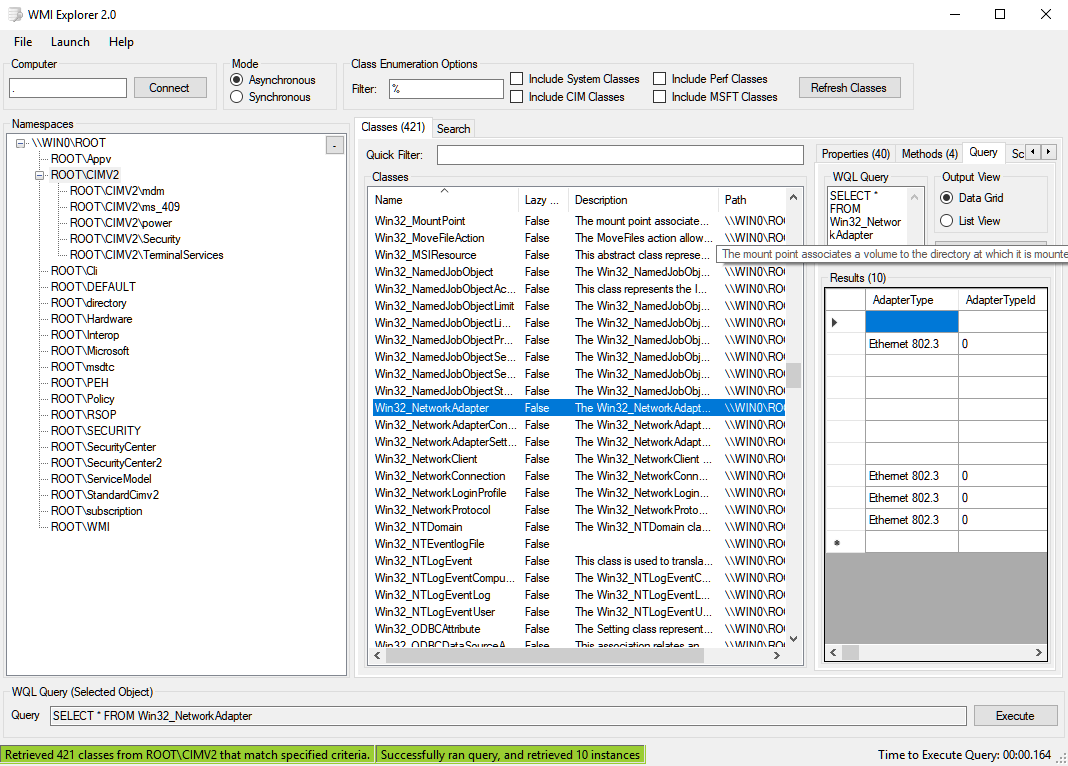
If you can’t see these right classes, then we can’t work magic and get the data using the existing checks to allow “checkexchange listDBInstances” to work.